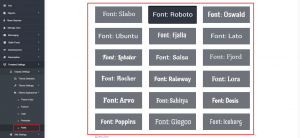Setup Frontend Display Settings
Display Settings is one of the most important features in Active Newspaper CMS from where you can change the total outlook of the system. You can easily set up the Frontend by following the steps given below :
Log in to the Admin Panel. And go to Navigation > Front Settings > Display Settings.
Theme Settings
- Header: Here are four fields such as menu links position, search bar position, drop-down effects, sticky header to decorate the header section in frontend. Admin will get the various options in the dropdown menu by clicking on each field to rearrange his/her newspaper header part.
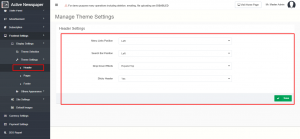
- Page: Admin will get the options for editing all the frontend pages. He will get the page’s name on the sub-navigation section for editing each page. Now follow the below steps to build your newspaper with your own choice :
- Home: We designed the home page in an exclusive way that admin can easily decorate his/her Newspaper home in a unique way. The total home page has been divided into several parts which can be decorated in the easiest way. Admin can show/hide all sections individually by clicking on the display status switch. An elaborate description of each section is given below :
- Breaking News :
- Title: Admin can change the title “Breaking News” which will be affected both on the home page and admin.
- Number of News: Admin can set the quantity of breaking news from here.
- Top News: We developed two designs for this section. Admin can choose any of them to decorate his/her top news section on the homepage.
- Top Stories :
- Title: Admin can change the title, “Top Stories” which will be affected both on the home page and admin.
- Number of News: Admin can set the number of top stories (news) from here.
- Detail News :
- Number of News: Admin can set the quantity of news from here.
- Sidebar position: Admin can set the sidebar position (Left/Right) from here.
- Choose widgets: In this section, admin has the option to choose widgets that are available on the sidebar position.
- Photo Gallery: Admin uploaded photos have been displayed in this section with a smooth Carousel Slider. Viewers will get the option to view the image on the attractive pop-up and also get the photo description link on hover.
- Title: Admin can change the title, “Photo Gallery” which will be affected both on the home page and admin.
- Number of Photos: Admin can set the number of photos from here.
- Special Category with Sidebar: Admin can set left category, right category, number of news, sidebar position, and widgets for this section.
- Video Gallery: Admin uploaded video has been displayed in this section. Admin can change the title of, “Video Gallery” section which will be affected both on the home page and admin. There are two designs for this section. Admin can choose any of them to decorate his/her video gallery section on the homepage.
- Category Wise News :
- Choose categories: For showing different categories on the homepage here is the field to choose categories from the drop-down which will appear by clicking on the field. Admin can select the categories to display the specific categories of news.
- Choose a style: We developed 5 designs for this section. Admin can choose any of them to decorate his/her category-wise news section on the homepage.
- Breaking News :
- Below of the home page tab, there are some pages News Description, Category news, News Listing, Photo Gallery, Photo Description, Video Gallery, Video Description, All Reporters, Archive News. There few elements are customizable for those pages like:
- Sidebar Position: You can fix the sidebar on the left or right.
- Choose Widgets: Here you can select which widgets will be shown in the sidebar.
- Choose Bottom Section: From here you can choose one bottom section from given options.
- Contact: Contact page is used to allow the visitors to contact the website owner or people who are responsible for the maintenance of the site. Admin can provide Contact Address, contact phone, contact email, contact website, and a description about the owner in the contact about section.
- Home: We designed the home page in an exclusive way that admin can easily decorate his/her Newspaper home in a unique way. The total home page has been divided into several parts which can be decorated in the easiest way. Admin can show/hide all sections individually by clicking on the display status switch. An elaborate description of each section is given below :
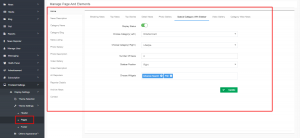
- Footer: Admin can customize the information of the footer from here. He/she can set the category list of the product with link and footer text.
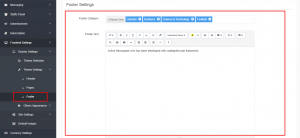
Other Appearances
- Theme Colour: Admin can set the theme color scheme for front-end from different color sets in here.
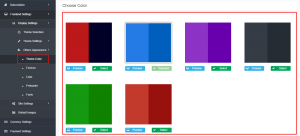
- Favicon: Admin can select a favicon to change the defaults tab icon of the browser.
![]()
- Logo: Admin can set a website logo from here. After uploading a logo it will be saved in the All Logos section as an album.
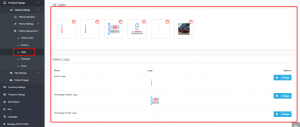
- Preloader: Preloaders are the custom-built indicators that inform the viewer that content has been loaded in his/her browser. Admin can set any of the 30 preloaders as front-end preloader and also can change it’s color as well as it’s background color.
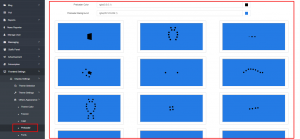
- Front: Admin can set front-end fonts from different fonts in here.