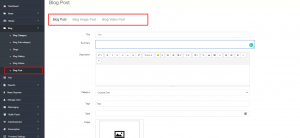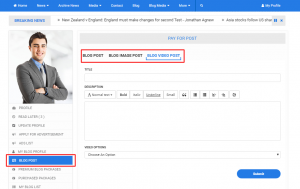How to Post a Blog (both from Admin & Blogger)
- Log in to the system with appropriate information.
- From the Navigation, go to Blog Post (for blogger go to profile > navigation > Blog Post).
- Create a Blog Category of the Blog, in which category you want to upload your blog. If the blog category is already created, skip this step.
- Create a Blog Subcategory of the Blog by selecting the right Blog Category.
- For bloggers skip steps 3 and 4.
- For posting a blog, go to the Blogs > Blog Post option. Fill up the form with Title, Summary, Description, choose Category & Subcategory, Tags & Dates.
- You can select multiple images for a blog by clicking Select multiple Image if you want to.
- For posting an image blog, go to the BLOG IMAGE POST option. Fill up the form with Title, Description, and upload Image.
- For the video blog posts, go to the BLOG VIDEO POST option; fill-up the form with Title, Description, from Video option, choose the option for uploading or sharing the video. Choose an option from sharing the site or Choose file and select your video and wait until the video preview opens.
- Click on the Submit button.
- By clicking on the Submit button, for every Blog, Image, & Video posting a confirmation notification will be pop-up to notify the blogger that it will cost from his/her purchased package ( This is for Blogger, Admin have no limitation for uploading blogs ). Click on the Confirm button to post the blog.