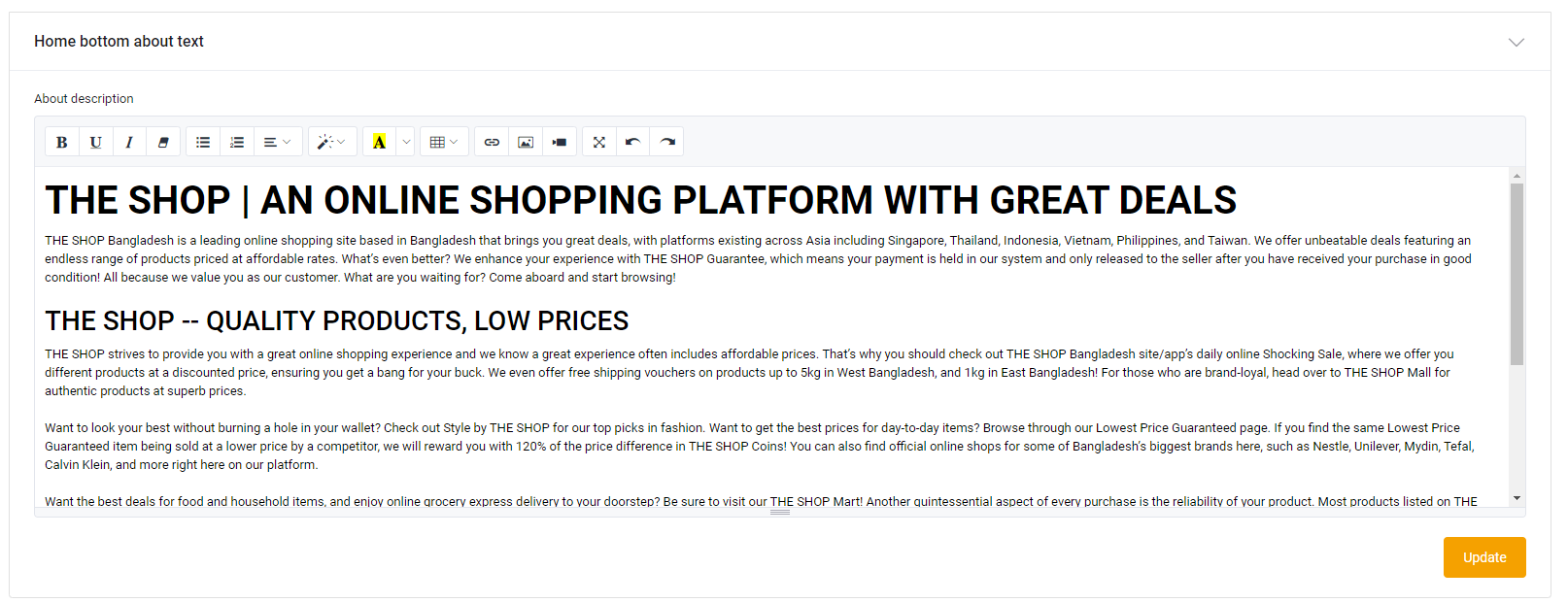How to set up the home page?
Go to the pages section from the website setup section. Then click on Homepage Action.
♦ Home Page Settings:
⇒ Home Page Main Sliders:
⇒ 1st Sliders image & link: Here recommended banner size 640×310. Admin can upload 3 banners here and can give a link along with the banner. So clicking on the banner page will load the given banner.
⇒ Admin can set images as much as admin wants.
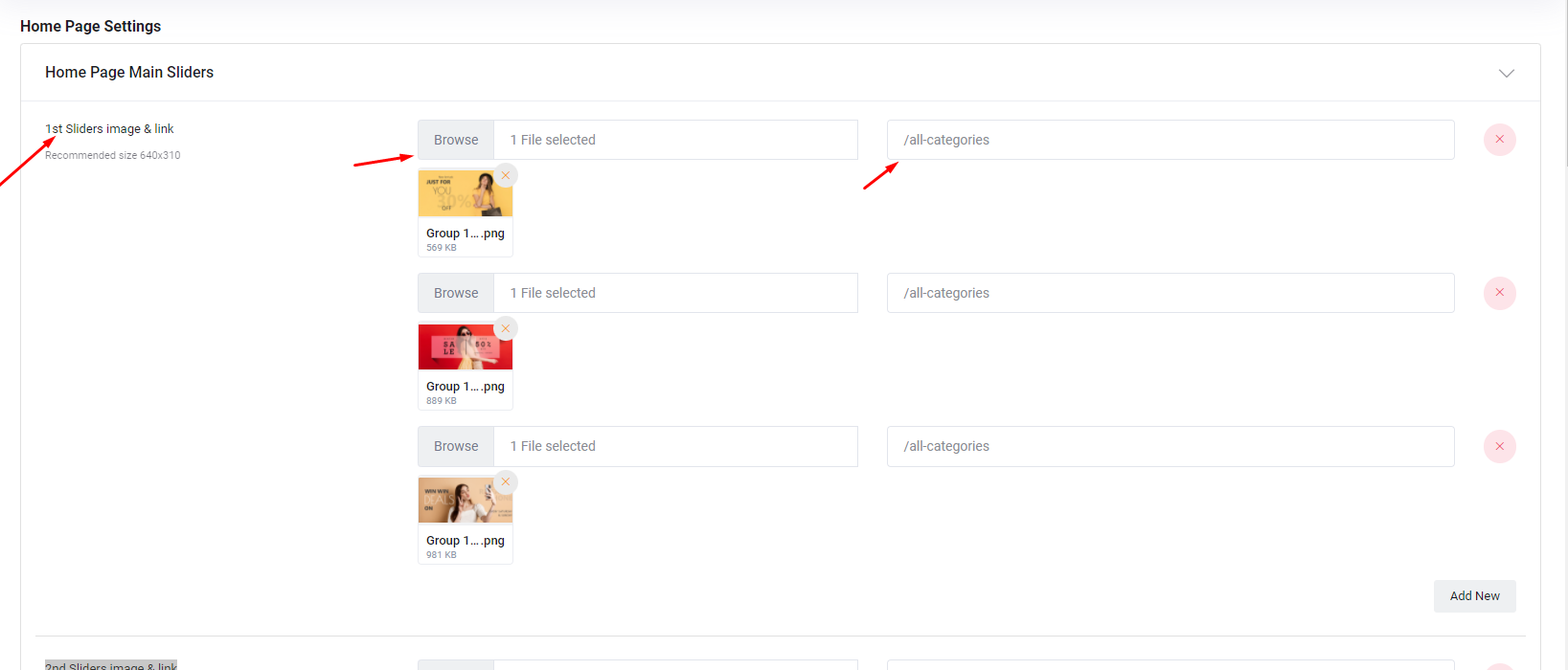
⇒ 2nd/3rd/4th Sliders image & link: Here recommended banner size 310×310. Admin can upload 3 banners here and can give a link along with the banner. So clicking on the banner page will load the given banner.
⇒ Then click on update
♦ Popular Categories: select popular categories here. Admin can add as many categories he wants.
♦ Product section 1
⇒ Section title: Write the section title
⇒ Select product: Select products here.
♦ Home banner section 1:
⇒ Banner image & link: Upload banner image and link along with the banner. So clicking on the banner page will load the given banner.
⇒ Recommended size 1300×145
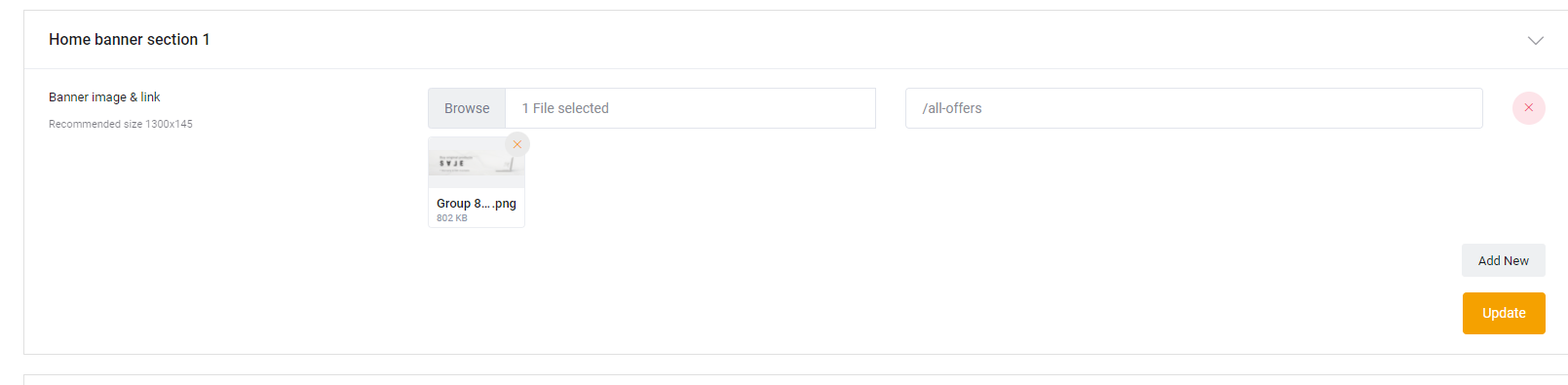
♦ Product section 2
⇒ Section title: Write the section title
⇒ Select product: Select products here as much as admin wants.
⇒Click on Update.
♦ Home banner section 2:
⇒ Banner image & link: Upload banner image and link along with the banner. So clicking on the banner page will load the given banner.
⇒ Recommended size 640×145
⇒ Click on the update section.
♦ Product section 3
⇒ Section title: Write the section title
⇒ Banner image & link: Upload banner image and link along with the banner. So clicking on the banner page will load the given banner.
⇒ Recommended size 200×310
⇒ Select product: Select products here as much as admin wants.
⇒ Click on Update.
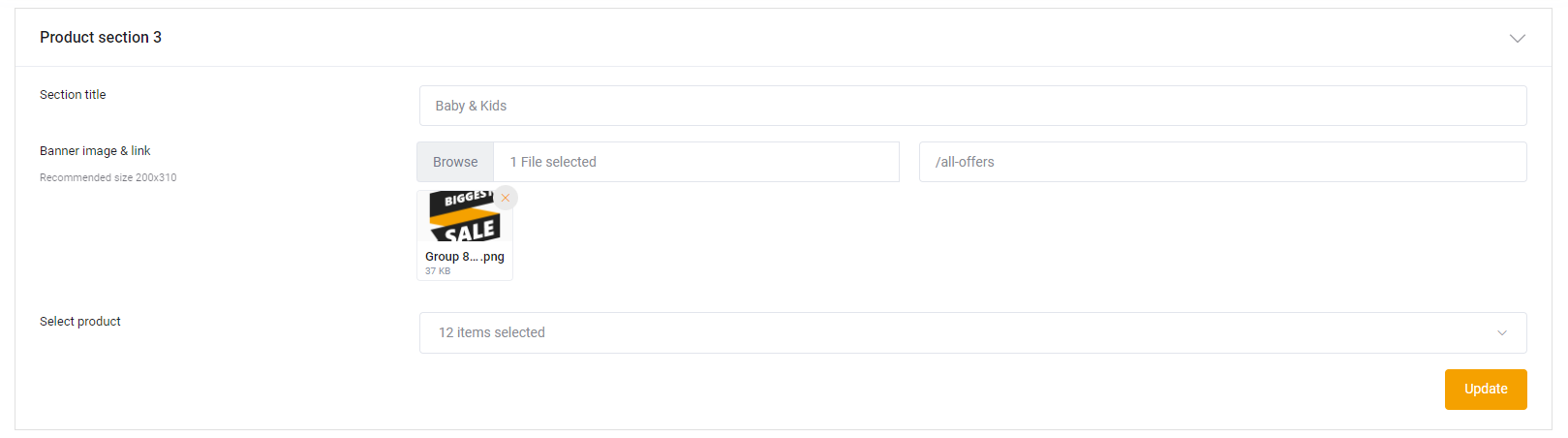
♦ Home banner section 3:
⇒ Banner image & link: Upload banner image and link along with the banner. So clicking on the banner page will load the given banner.
⇒ Recommended size 420×145
⇒ Click on the update section.
♦ Product section 4:
⇒ Section title: Write the section title
⇒ Select product: Select products here as much as admin wants.
⇒ Click on Update.
♦ Product section 5:
⇒ Section title: Write the section title
⇒ Select product: Select products here as much as admin wants.
⇒ Click on Update
♦ Home banner section 4 :
⇒ Banner image & link: Upload banner image and link along with the banner. So clicking on the banner page will load the given banner.
⇒ Recommended size 420×145
⇒ Click on the update section.
♦ Product section 6:
⇒ Section title: Write the section title
⇒ Banner image & link: Upload banner image and link along with the banner. So clicking on the banner page will load the given banner.
⇒ Recommended size 280×310
⇒ Select product: Select products here as much as admin wants.
⇒ Click on Update.
♦ Home bottom about text
⇒ Write the description about the shop details.