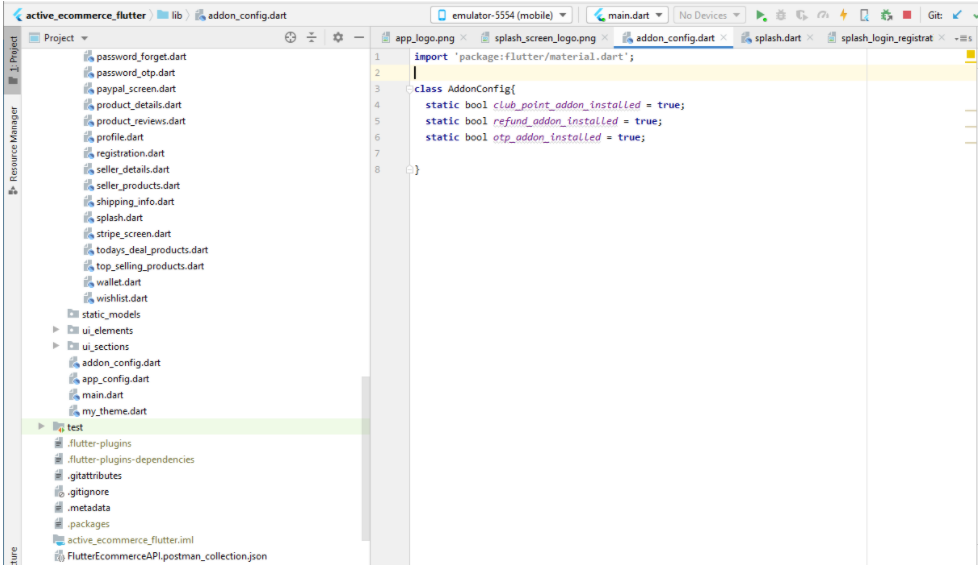How to configure the App according to your setup?
- App Config:
This helps you connect your app to your server.
Open lib/app_config.dart
You can change the copyright_text, app_name, HTTPS,DOMAIN_PATH variable.
Do not change the other variables.
If your site does not have https or your are using a local machine as server (localhost) the make HTTPS = false;
Your DOMAIN_PATH is your site url without any protocol. (see screenshot below)
If you are using localhost , DOMAIN_PATH should be “your_ip_address/your_project”;
** “localhost/your_project” will not not work **
Normally you do not have to change the BASE_PATH. Keep it as given.
But if you are using s3 for image uploading your BASE_PATH should be :
BASE_PATH = “https://[[bucketname]].s3.[[regeion]].amazonaws.com/“;
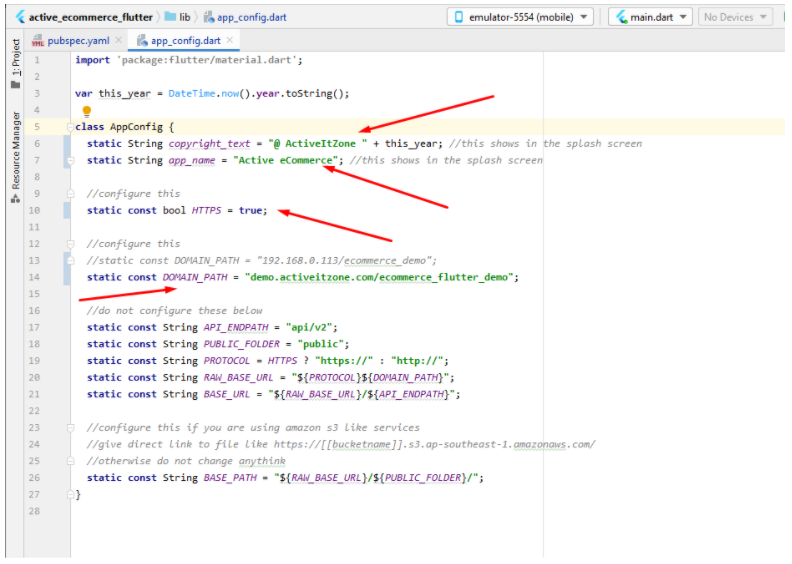
2. Theme Config:
This helps you change your app’s colors according to your theme/branding
Open lib/my_theme.dart
You can change the accent_color, soft_accent_color, splash_screen_color variable.
Flutter by default does not support hex color. Do not change the other variables.
Use https://www.rapidtables.com/convert/color/hex-to-rgb.html To get the RGB value if you do not already know your theme’s RGB color.
You should keep the Opacity value 1 (Opacity can be 0, 0.1, 0.2, …….. ,0.9 ,1)
See the screenshot below.
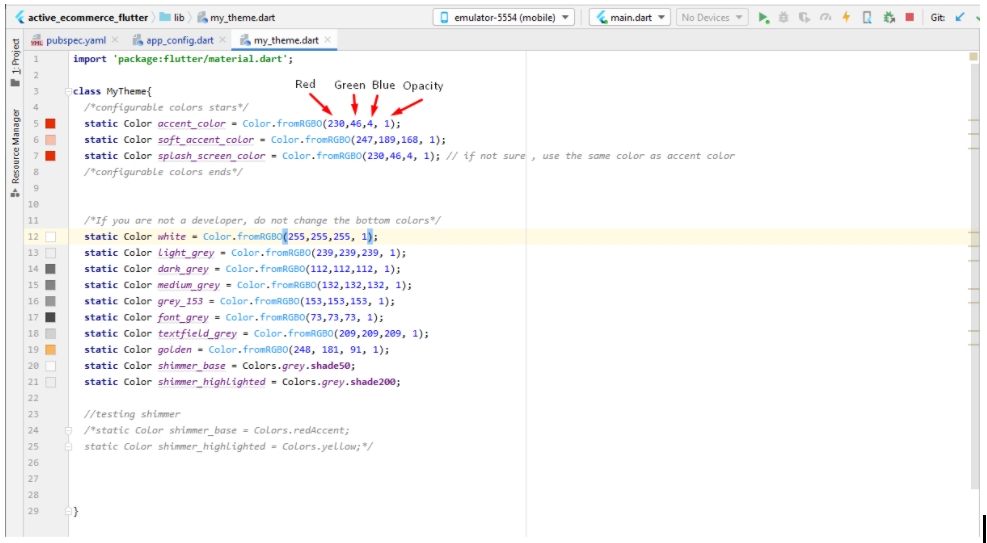
3. Configure the launcher icon:
This helps you change your app’s launcher icon.
Change the app_logo.png in assets folder with your own
logo.Your file name should also be app_logo.png and it should be a 512×512 png image and the image format should be the same.
After replacing the file , uninstall your app from your emulator.Otherwise the logo will not be changed.
Then in your android studio terminal run:
flutter pub get
Then run :
flutter pub run flutter_launcher_icons:main
Then run your app (shift +10). The app will be installed again with your given launcher icon.
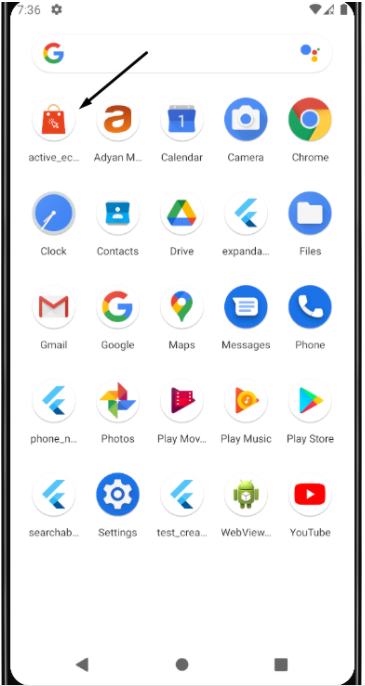
4. Configure other logos:
In the asset folders we have other logos that you may want to change according to your branding.
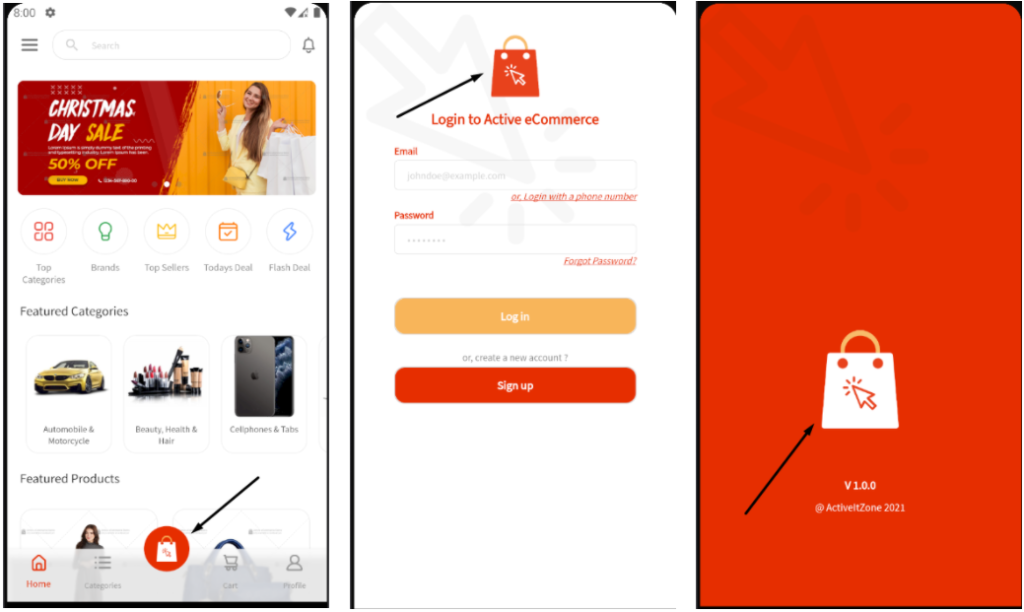
This logos will be found in :
assets/square_logo.png (50×64)
assets/login_registration_form_logo.png (512×512)
assets/splash_screen_logo.png (512×512)
Change this logo with your own logo.File name , image format and size should be the same for each logo.
Then in your android studio terminal run:
flutter pub get
Then restart your app (shift +10). You should see your own logo in these places.
5. Addon Config:
This helps you with certain sections in app that shows according to the addons
Open lib/addon_config.dart
You can change the club_point_addon_installed, refund_addon_installed, otp_addon_installed variable.
For each variable : if you have the installed the related addon in your server : make it true, otherwise make it false